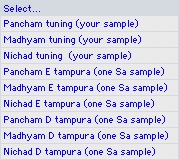Prepare Tampura sound samples
First, you need to download tampura sound samples from our web site. Save them on your computer. Note that when you install Tampura Generator on your computer, some sound samples are automatically installer. Under Mac OS X, there are installed in the Tampura Generator folder (in Applications). Under Windows, there are intalled in a Tanpura sound sample directory on the Desktop.
Valid sound samples are WAVE or AIFF sound files.